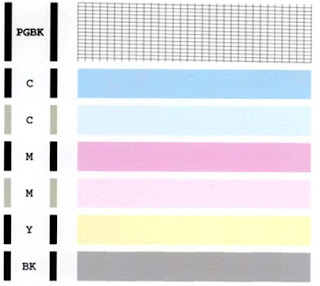This error appears with this message: “The Ink Absorber is Almost Full”
To solve this problem, you have to reset the waste ink counter.
Solution:
- Turn on the printer.
- The panel will display error E08, with message “The Ink Absorber is Almost Full”.
- Download the Resetter for MP287
- Printer must be in a state of Service Mode.
- Turn off the E08 error by pressing the power button.
- Do not unplug the power cord.
- Press and Hold the button Stop/Reset followed by pressing the Power button.
- Release the button Stop/Reset only.
- Press the button Stop/Reset 6 times, then release both buttons simultaneously.
- The printer MP287 will be in Service Mode.
- LCD Panel will blank / dark and in your computer will detect new hardware. Ignore it.
- Exctract and Run Service Tool for MP287
- Click on “Play”, then the printer will proceed and will print one page with the words “D = 000.0″
- Click “Clear EEPROM”. Then click “EEPROM”, and the printer will print the results Resetter. Writing one line as follows: “TPage (COPY TTL = 00 000 = 00 000)”.
- Turn off by pressing the power.